When you do a search on Alavi Insights, each result comes with several key metrics. The following is an explanation of Alavi’s results, so you can improve your ads, targeting, and content.
Results: Interests, Behaviors or Demographics

Summary:
Shows the interests, behaviors or demographics from Facebook’s database that are most closely related to your search topic.
Details:
A great way to enhance your content or paid campaigns is to identify new audiences using interests, behaviors or demographics related to your products or services. With Alavi Insights, you can do this quickly and easily. For example, a digital marketer can do a search using the topic 'dresses' and Alavi Insights may identify ‘beauty salons’ as a related interest, which can be targeted on Facebook. You can also click on each search result to get even more options.
Relevancy Score
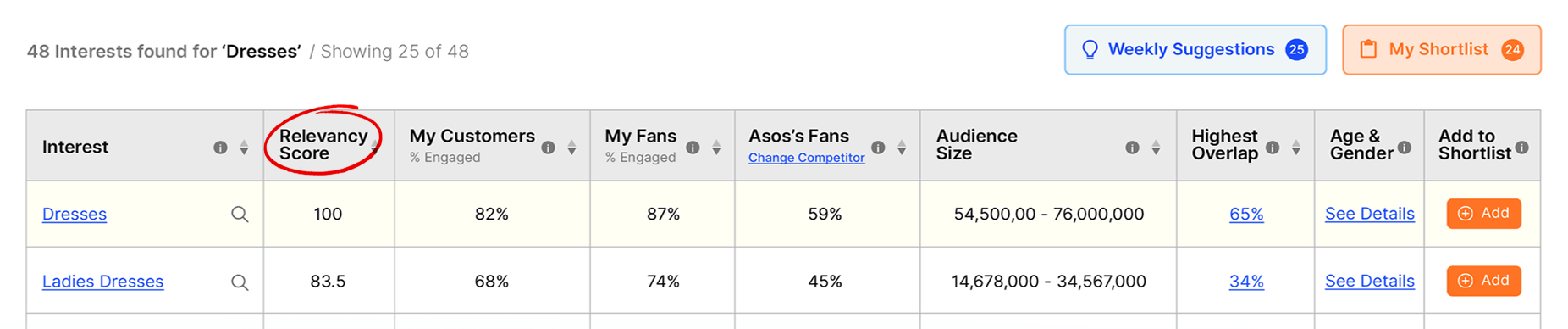
Summary:
Relevancy Score is based on Facebook’s topic relation index, audience size and (if your brand’s Facebook account is connected) how engaged your customers are with the result.
Details:
Facebook has a topic relation index that tells us how strong the correlation is between a search result and the search topic. However, this does not factor in the search result’s audience size and how relevant the search result is to your customers. Alavi Insight’s Relevancy Score does, which means a higher score indicates that the search result is more closely connected to your search topic, offers a healthier audience size and your customers are more engaged with it. However, when using a search result, is important to consider other metrics as well, such as overlap and age/gender distribution.
My Customers (% Engaged)
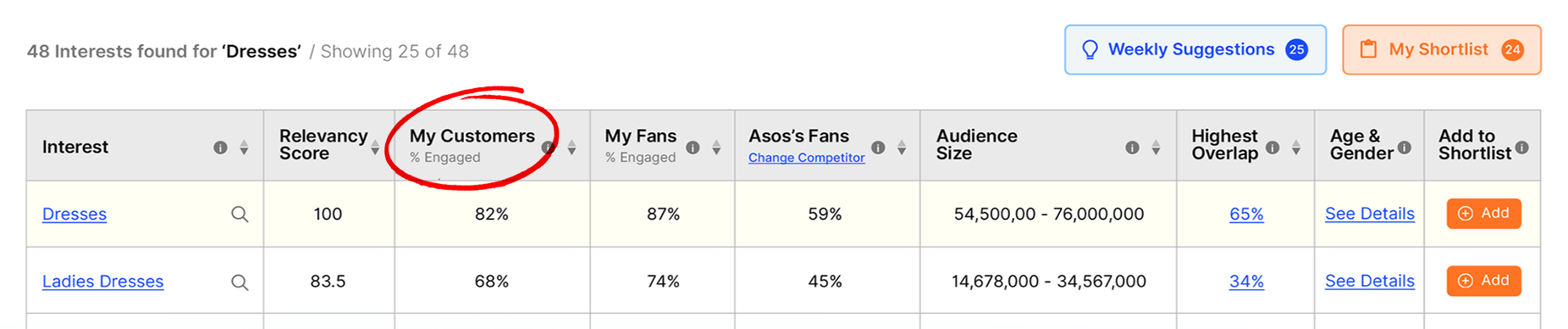
Summary:
Shows what percentage of your customers (people who have bought from your brand) have engaged with the search result.
Details:
‘My Customers’ is an indicator of how relevant a search result is to people who have purchased from you. If the ‘My Customers’ percentage is high, there is a good chance that others who have engaged with the search result are potential customers. By knowing the ‘My Customers’ percentage, you can minimize guessing/blind targeting when selecting new audiences to reach out to.
My Fans (% Engaged)
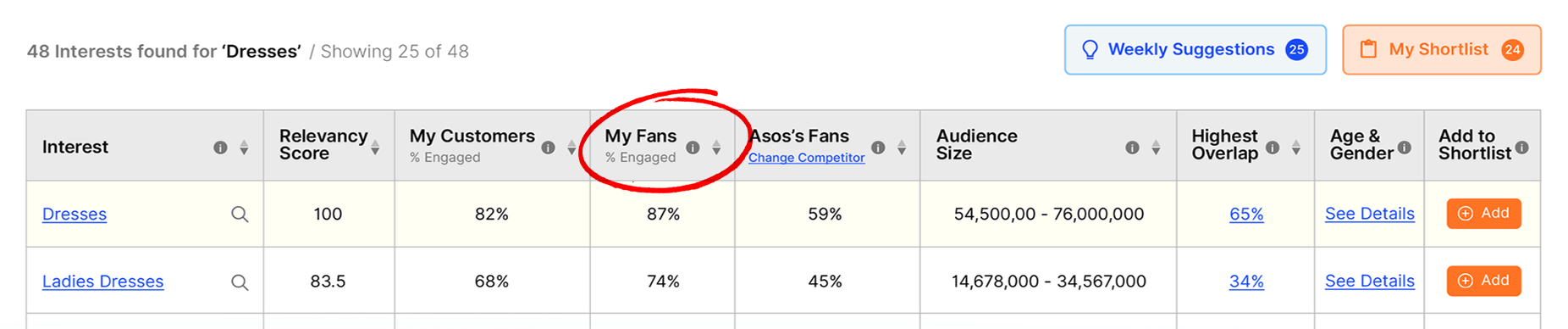
Summary:
Shows what percentage of your fans (people who have interacted with your content on Facebook) have engaged with the search result.
Details:
‘My Fans’ is an indicator of how relevant a search result is to your Facebook fans (defined by Facebook as anyone who has interacted with your content – liked, shared, commented etc.). While not as good an indicator as ‘My Customers’, if the ‘My Fans’ percentage is high, there is a reasonable chance that others who have engaged with search result are potential customers. If you are a small or new brand with a limited number of customers, ‘My Fans’ is a suitable alternative to ‘My Customers’ if you want to minimize your guess work when selecting new audiences to reach out to.
Competitor’s Fans %
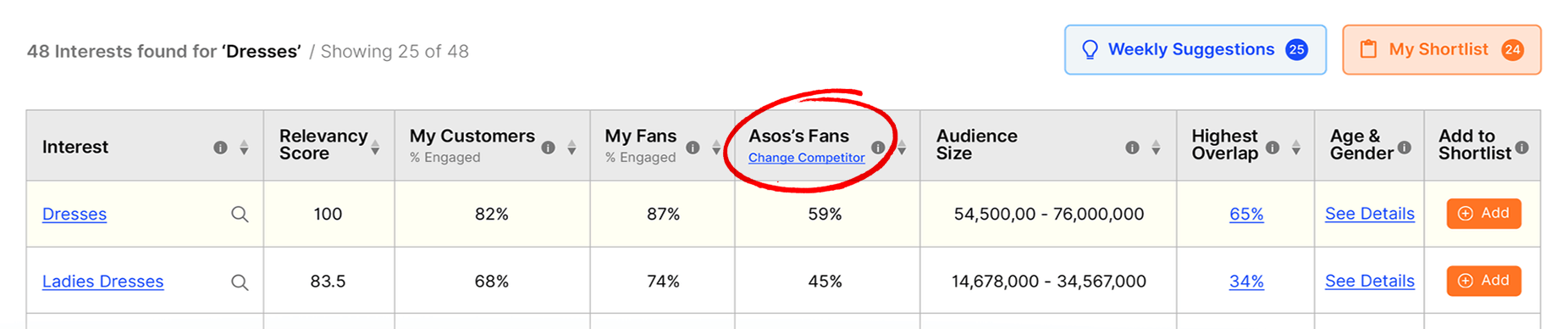
Summary:
Shows what percentage the fans of the competitor you selected (people who have interacted with your competitor’s content on Facebook) have engaged with the search result.
Details:
Competitor’s Fans is an indicator of how relevant a search result is to a competitor’s Facebook fans (defined by Facebook as anyone who has interacted with the selected competitor’s content – liked, shared, commented etc.). If the competitor’s fans percentage is high, you can safely assume that your competitor is generating conversions from people who have engaged with the search result.
Audience Size

Summary:
Pulled from Facebook’s database, the ‘Audience Size’ of a search result is the number of people (in your selected country) that can be potentially reached if the search result is targeted on Facebook.
Details:
‘Audience Size’ shows the estimated number of people on Facebook (in your selected country) who have engaged with the search result. To help you, Alavi will indicate if the audience is ‘Too Broad’ or ‘Too Small’. Based on targeting advice given by Facebook, ‘Too Broad’ means the audience size is greater than 60% of the country’s total Facebook users, so avoid using this for targeting as there may be a lot of wastage (or just target the entire country). ‘Too Small’ means the audience size is less than 50,000 and will probably not generate enough clicks.
Highest Overlap
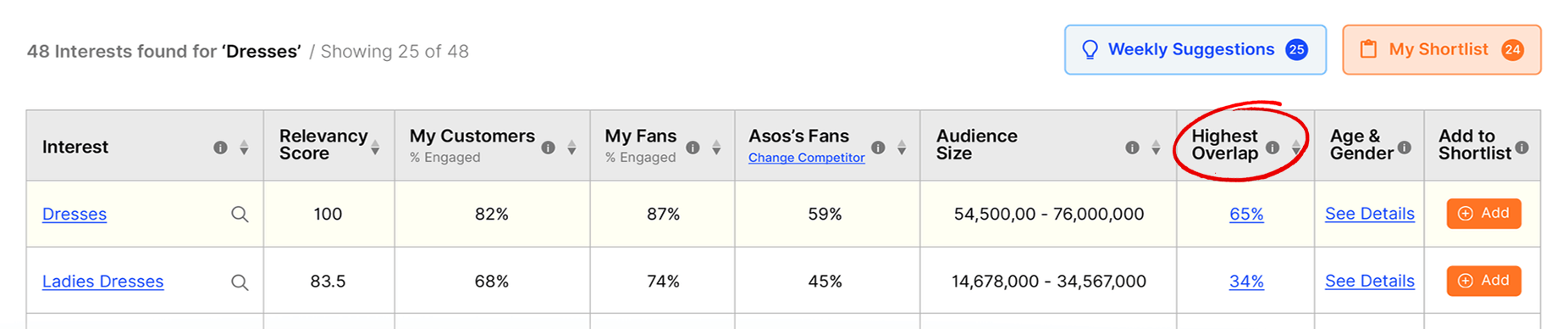
Summary:
Shows the highest overlap the search result’s audience has with one of your active ad sets. You can click on the percentage to get more details.
Details:
‘Highest Overlap’ will help you avoid targeting the same people multiple times. Clicking on the overlap percentage in the table will show the ten ad sets with the highest audience overlap versus the search result’s audience. You will be able to see each ad set’s name, associated campaign, targeting details, overlap percentage and how much additional reach you can expect if you target the search result. Each ad set’s audience size is also compared to the search result’s audience size, so you can see if one is a subset of the other.
Age & Gender
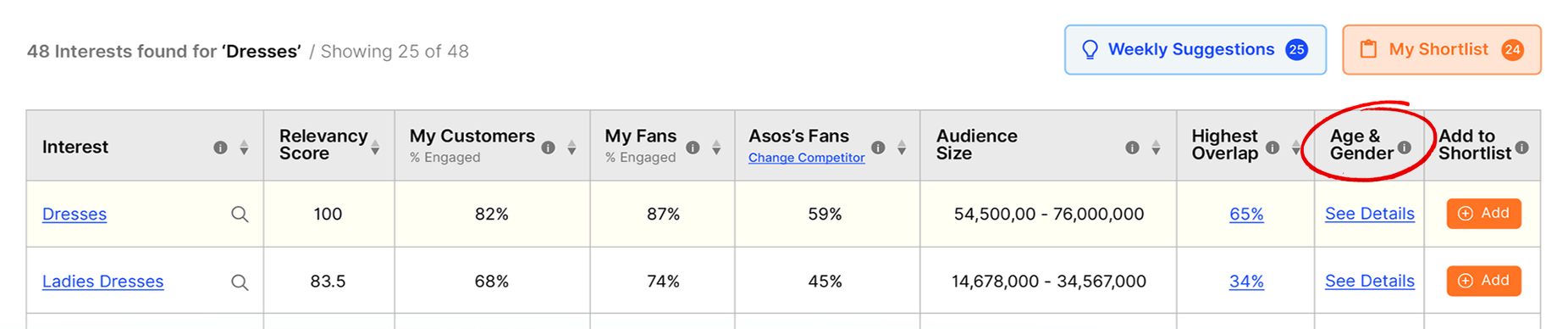
Summary:
Click ‘See Details’ to see the age and gender breakdown of a search result’s audience.
Details:
Alavi shows you the age and gender breakdown for a search result’s audience. This is not available through Facebook Ads Manager but is important because it allow you to better understand your customers and fans as well as optimize your targeting. You can also add individual genders plus age ranges to your shortlist.
Add to Shortlist & My Shortlist
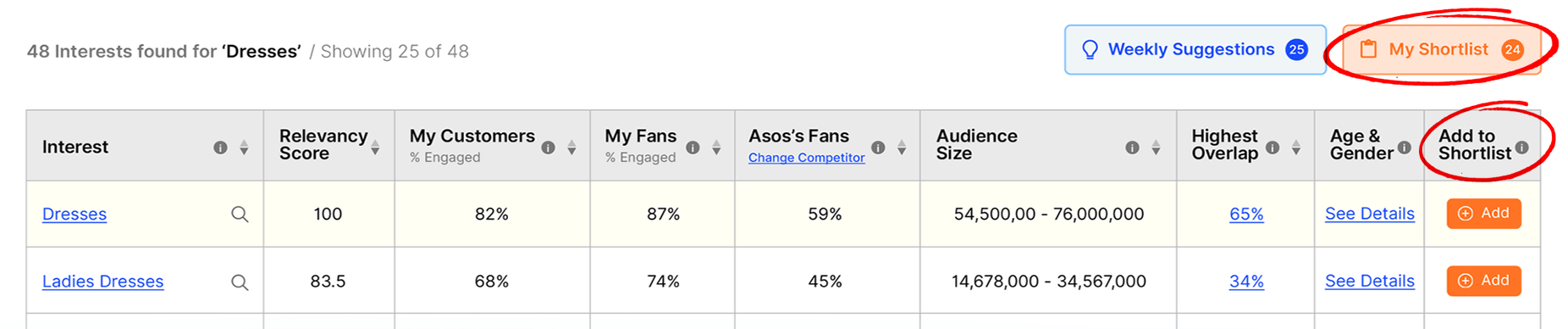
Summary:
Add to shortlist allows you to save individual search results and access them later through the ‘My Shortlist’ button above.
Details:
While doing audience research, you may search for multiple topics and find many interests, behaviors, or demographics that you may want to use. You can save all of them to your shortlist using the ‘Add’ button. You can see them using the ‘My Shortlist’ button along with all their key metrics.







